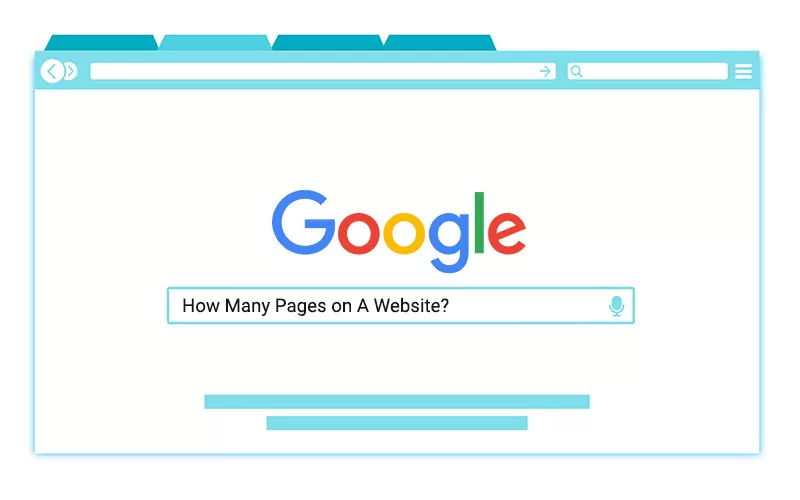Are you trying to determine your website’s size for better search engine visibility, a revamp, or simply to assess its growth? Your goal will help determine the best approach.
In the fast-paced world of web development and digital marketing, understanding the size and structure of your website is essential. Whether you’re optimizing for SEO, planning a redesign, or just curious, knowing how many pages your site has can offer valuable insights.
In this post, we’ll explore different methods to count your website’s pages, suited for all levels of technical expertise.
In the ever-evolving world of web development and digital marketing, understanding the structure and size of your website is crucial. Whether you’re optimizing for SEO, planning a redesign, or simply curious, knowing how many pages your website has can provide valuable insights. In this blog post, we’ll explore various methods to determine the number of pages on your website, catering to different levels of technical expertise.
Why Knowing Your Website’s Page Count Matters
Before diving into the methods, let’s briefly discuss why this information is important:
- SEO Optimization: Search engines like Google use the number of indexed pages to understand your site’s structure. Knowing this can help you identify and fix indexing issues.
- Content Strategy: Understanding your page count can aid in content planning and gap analysis.
- Performance Monitoring: A sudden increase or decrease in page count can indicate issues like duplicate content or broken links.
- User Experience: A well-structured site with a clear hierarchy enhances user experience, and knowing your page count helps in maintaining this structure.
Methods to Check How Many Pages Are on Your Website
1. Google Search Console
Google Search Console is a powerful tool for webmasters. Here’s how to use it:
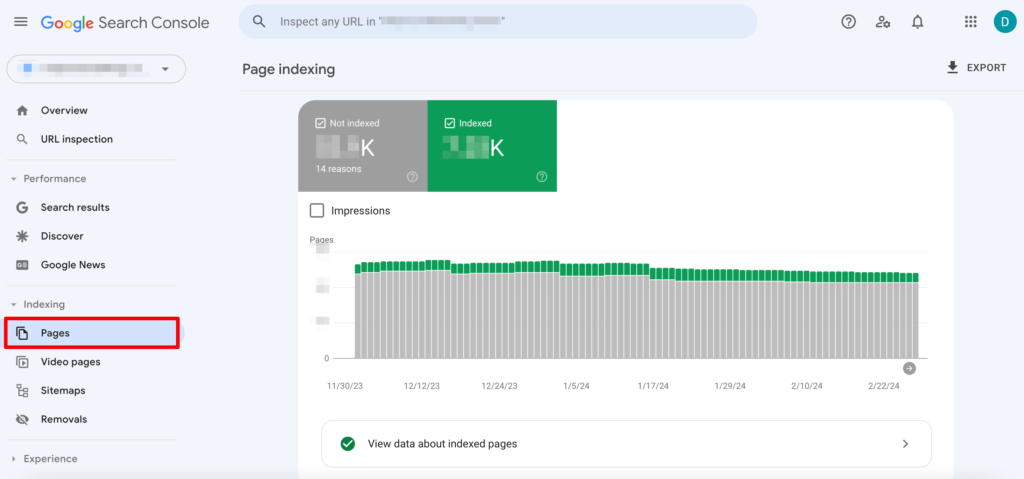
- Step 1: Log in to your Google Search Console account.
- Step 2: Select your website property.
- Step 3: Navigate to the “Pages” report under the “Performance” section.
- Step 4: This report will show you the number of indexed pages on your website.
2. Using a Sitemap
A sitemap is an XML file that lists the URLs of your website. Here’s how to use it:
- Step 1: Locate your website’s sitemap, usually found at
https://yourwebsite.com/sitemap.xml. - Step 2: Open the sitemap file in your browser.
- Step 3: Count the number of
<url>tags within the<urlset>section. Each<url>tag represents a page on your website.
3. Website Crawler Tools
Website crawler tools like Screaming Frog SEO Spider, Sitebulb, or DeepCrawl can provide a detailed analysis:
- Step 1: Enter your website URL into the tool and start the crawl.
- Step 2: Once the crawl is complete, the tool will provide a detailed report, including the total number of pages crawled.
4. Google Search
A quick and easy method:
- Step 1: Go to Google and type
site:yourwebsite.comin the search bar. - Step 2: Google will display the number of pages it has indexed from your website.
5. Content Management System (CMS)
If you’re using a CMS like WordPress, Joomla, or Drupal:
- Step 1: Log in to your admin panel.
- Step 2: Navigate to the section where your pages are managed (e.g., “Pages” in WordPress).
- Step 3: The CMS will typically display the total number of pages.
6. Command Line Tools (for Advanced Users)
For those comfortable with command-line tools:
- Step 1: Use
wgetorcurlto download your website’s content. - Step 2: Use a script to count the number of HTML files downloaded.
- Example with
wget:bashCopywget –spider -r -nd -nv -l 1 https://yourwebsite.com 2>&1 | grep ‘^–‘ | awk ‘{ print $3 }’ | grep -E ‘*.html$’ | wc -l
7. Website Analytics Tools
If you have Google Analytics:
- Step 1: Log in to your account.
- Step 2: Navigate to the “Behavior” section and then to “Site Content” > “All Pages.”
- Step 3: This section will show you a list of all the pages that have received traffic.
8. Web Server Logs
Access your web server logs and use log analysis tools like AWStats or Webalizer to count unique URLs.
9. Database Query (if applicable)
For database-driven websites:
- Step 1: Query the database to count the number of pages.
- Step 2: For WordPress, run a SQL query like:sqlCopySELECT COUNT(*) FROM wp_posts WHERE post_type = ‘page’ AND post_status = ‘publish’;
10. Manual Count (for Small Websites)
For small websites, manually navigate through the site and count the pages.
Conclusion
Knowing how many pages are on your website is more than just a number—it’s a gateway to better SEO, improved user experience, and effective content management. Whether you’re a seasoned developer or a beginner, the methods outlined in this guide offer a range of options to suit your needs. So, take the time to explore these techniques and gain a deeper understanding of your website’s structure. Happy counting!